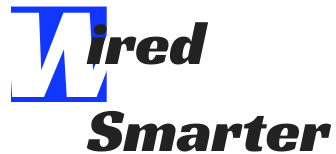How to Connect Soundbar to Samsung TV using HDMI
Are you up to learning how to connect a soundbar to Samsung TV using HDMI? Well, with the advancement in technology, most people are migrating to digital and smart TVs. This migration has also dictated the use of modern forms of connection of the soundbar and the TV. The latest types of connections include HDMI, Bluetooth, and optical cable.
However, most people regard the HDMI to provide a better sound quality over most connections. Besides, HDMI offers greater benefits compared to other connections. It includes relaying high-quality videos and audio with less disruption of signals.
How are you going to enjoy the great benefits of the HDMI if you have a Samsung TV? When there is a solution, this is no longer a question. In this article, you will learn how to connect your soundbar to Samsung TV using HDMI effectively.
The Best way of connecting your soundbar to Samsung TV
A soundbar has proved to provide an outstanding amplified TV sound. Connecting the device to the TV using HDMI gives you the best audio experience ever. There are two ways you can connect the soundbar to the TV. These include:
- Connecting the soundbar to the TV through another device.
- Connecting directly between the TV and the soundbar using the HDMI ARC

How to connect the soundbar to the TV through another device
In some cases, you might be using some devices such as a Blu-ray player and a video game system with your TV, and you are wondering how to get the best sound. Here is the best way to connect the full system. Opt to connect the soundbar from the TV through the device in use. Below are the steps to follow:
- The very first step is to ensure that you have turned off the TV, soundbar, and device.
- Connect one end of your HDMI cable into an HDMI port on the TV and note the port you have used. Connect the other end of the same cable into the HDMI OUT port on the device you are using (Blu-ray player or video game system).
- Get another HDMI cable and connect one end to the HDMI OUT port on your Blu-ray player or the video game system. Connect the other end of the HDMI cable to the HDMI IN port of your soundbar.
- Turn On your device in use.
- Turn the soundbar On.
- On your soundbar, press “Source” or “Function” to set the soundbar to HDMI.
- Turn the TV On. Press the “Source” or “Function” to set the TV to HDMI. Remember to set it to the HDMI that contains your audio connection (refer to the port you noted earlier).
- At this stage, you should now be seeing pictures from your device on your Samsung screen as you hear the audio from your soundbar.
Some devices contain improved features. You can also take a look at the steps below to get deeper guidance to connect your soundbar to the TV through another device.
- After setting up the cable connections, turn on Anynet+ on the soundbar. If the soundbar remote lacks the “Anynet+” button, press the Right navigation button on the soundbar remote to turn the function On.

NOTE: When you turn on the Blu-ray player, video game system, or any other device you are using after undertaking the action above, the soundbar will automatically turn on. If neither of these two methods works with your soundbar, get further information from your soundbar user manual.
- Unlike other TV models, the Samsung TV’s Anynet+ (HDMI-CEC) function is on by default. If you need to confirm, go to Settings>General>External device manager>Anynet+(HDMI-CEC). This way, the TV will turn on automatically when you turn on the device and the soundbar.
- Enable HDMI-CEC settings on the device (Blu-ray or video game system). You can check out the user manual to do it properly.
- Set up universal control on the TV. It gives you a more definite control over your TV, cable box, Blu-ray player, video game system, and soundbar.
How to set up universal remote
Are you the kind of person who gets tired easily dealing with multiple remotes? Let alone causing a mess in your living room. Some even get confused about the right remote to use on a particular device.
With the guidance above, you get a chance to use your TV, your soundbar, and the other device using a single remote. Below is a brief way to help you set up your universal remote. Ensure your TV connects to the soundbar and the other devices shown above before setting up the remote.

- Press the “Home” button on the TV remote. It will give you access to the Home Screen.
- Go to the Source using a directional pad. When the selector gets on Source, you will see the Source Menu. Press the “UP” button to access Universal Remote.
- Once you see Universal Remote on the Source screen, select it. Then select Start. Ensure the device you want to connect to the universal remote is On.
- When the device you want to connect to appears on the screen, select it. Set up the device and register it by following through the on-screen instructions.
- You can do the same on any other device. Your TV and remote will remember the external devices to keep them under control through a single remote. In case any of your devices fail to respond, you will have to re-register them.
How to Connect Soundbar to Samsung TV using HDMI ARC
If you only have a TV and soundbar, you might find using HDMI ARC the ideal method to get the best audio. HDMI ARC transmits sound and video digitally, which improves the quality of sound and pictures. Besides, you can use the ARC to transfer audio to and from your TV. To use this cable connection, check your TV and soundbar to ensure that they support the HDMI-ARC.

Connecting your soundbar to your TV using an HDMI ARC cable is simpler. Here are two steps to follow.
- Power on your TV and the soundbar
- Connect the HDMI cable on one end to the HDMI OUT port on the soundbar. Most soundbar will have a port labeled HDMI ARC.
- Plug in the other end of the cable to the HDMI-ARC port on your Samsung TV. If your TV’s ports are labeled HDMI 1, 2, and 3, HDMI 1 will be the most favorite to plug in your ARC cable.
Remember to change the sound setting to HDMI in your soundbar if not set.
What should you do if you lack audio in your soundbar when using ARC?
Below is how you can revive audio in your soundbar.
- On the soundbar remote, press the Anynet+ button once. Then press the button twice again to toggle the function on or off. For ARC to work, ensure to set the button to ON mode.
- Check on your TV audio settings to ensure that it is set to an external speaker. If not set, ensure you change the audio settings so you can get the audio through the soundbar.
NOTE: When using ARC, you should consider powering the TV off first. After this, the soundbar will automatically power off thereafter. If you power off the soundbar before the TV, the TV will stay on and begin releasing the audio through the TV speakers.
Why you should consider using HDMI
With several methods of audio transfer from the TV to the surround sound system, you may need to be certain of the ideal method to use. Find out why HDMI might be your best option.

- HDMI cable is able to transfer large amounts of data of uncompressed digital audio. Unlike most methods of audio connection, HDMI can comfortably and effectively work with 5.1 or higher sound systems.
- This cable can also transfer higher-resolution audio. You will be sure to get uncompromised audio from various devices.
- The cable can also process newer cinematic experiences such as Dolby Atmos and DTS: X. For best results ensure you connect to the correct port.
- You can also decide to use the normal HDMI or the HDMI ARC depending on the type of connection you are interested in. With the normal HDMI, you will only have a one-way transmission of audio. HDMI ARC, on the other hand, allows you to send audio back and forth.
- Another vital reason why you need HDMI is the speed of audio and video transmission. If you have used the traditional red and white cable and HDMI in connecting your TV to a device like a video game system and a soundbar, you can tell the difference in speed of the sound from your soundbar and the videos on your screen.
With most devices being upgraded, you can rarely find one using the traditional form of connection. HDMI here is great for offering you a good experience of your sound and video system.
Finally, it’s beyond doubt that a soundbar is essential in improving your audio. It is also evident that every device comes with a manual but does not clearly show how to connect between devices. With the knowledge in this article of how to connect a soundbar to a Samsung TV using HDMI, you have an upper hand in getting the best audio through your soundbar.