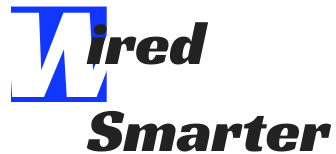How to Connect Roku to TV Without HDMI Port
Roku is a streaming device that you use to stream tv channels on your tv online. Roku has different players. They include Roku streaming stick, Roku Express, Roku Express, Roku Ultra, Roku Premiere, Roku premier Plus, and many others.
You can use it to watch your favorite channels. These include Netflix, ITV, Pluto TV, amongst many others.
With Roku players, you can access over 4000+ premium and free channels. Many of the Roku players come with HDMI output cables. Therefore, it should be easy to connect, install and set up the Roku devices for watching. It is so when you have a digital TV since they have the HDMI ports ready for connections.
Whereas it is simple and easy to use Roku, not all TVs are compatible with the Roku devices. It comes with a simple remote and HDMI cable ports, which you can connect to the TV via the HDMI TV cables.

To connect the Roku to your tv should be simple. You will need to connect the HDMI cable from the Roku to the matching HDMI port on your TV. And you then enjoy your favorites on the TV.
However, this is not always the case. You may find that your TV doesn’t have an HDMI port. It is an old TV for that matter. Here, you face the challenge of connecting your Roku to the TV.
It should not worry you, however. There are different ways you can connect your Roku to the TV without HDMI. How can that be done? If that is your question, the following post explains how to connect Roku to the TV without HDMI.
Let’s dive into it right here:
1. Connecting your Roku to the TV using a converter box
To connect your Roku to the TV without HDMI, you will need a converter box first. The converter box converts digital HDMI input into the analog composite, which transmits it to the TV.
If you have the Roku Premiere or the Roku Express, you can easily connect to your analog TV.
All you need is to connect the HDMI cables of the Roku device to the converter box. One of the sides of the converter has 3RCA/composite cables. You will then need to connect these analog composite cables to the corresponding 3RCA port on the TV.

You have now connected your Roku to the TV without HDMI and should be able to watch your favorite stuff.
If you’re using the Roku streaming stick, you won’t need the HDMI cable for connecting to a converter box. It is because the streaming stick is connected to the converter box directly using HDMI cables.

2. Using the 2018 Roku express device.
The 2018 Roku Express + comes with composite cables ready for connection. All you will need to do is then connecting the composite cables from the Roku port to the port at the back of your TV. Most analog TVs have these as well as newer TV models.
After this, you should be able to see pictures and audio on your TV, and you should enjoy your favorite channels regardless of your TV lacking an HDMI port.

3. Connect your Roku to the TV using Bleiden HDMI to AV converter
The Bleiden HDMI to AV converter package comes full with a video converter, a USB cable, and a power cable.
To start connecting your Roku to a TV without HDMI, connect the HDMI cables from the Roku device to the adapter.
Next, connect the AV/RCA cables to the AV port of your TV. These are the ones that carry output from the adapter.
These are usually the yellow, red and white cables that carry the video signal and audio signal from the adapter to your TV.

And make sure each cable goes into the same color port of your TV. In case the RCA port of the TV has different colors, there are usually labels next to these for easy connections.
Now connect the power cable of the adapter. Do the same for your Roku device as well as the TV, of course. Connect them to either a wall power socket or power supply and put them on.
When you do this right, you should be able to see the Roku signal on the screen. Proceed to use the Roku remote and select source on the screen. You should select the TV/AV option.
Now you should be able to set the Roku menu to access your content.
4. Connecting your Roku device using Composite cables.
You can find this feature only with the Roku Express + device. Just like the streaming stick that can connect directly to an HD TV, the Roku express, on the other hand, can connect directly to an analog Tv.
This is How:
The Roku Express+ comes with both HDMI and RCA composite cables. These are the typical three wires cable of red, yellow, and white.
All you need to do is to connect the composite cables to the RCA port on your TV. Then connect the HDMI cable to the HD port of the Roku Express+.

Power the Roku player and turn on the TV. On the monitor, select the input which you have connected the Roku through. You’ll be able to access the Roku menu. Proceed to the settings and enjoy your viewing.
With that, you may ask yourself what it takes to connect your Roku player to an analog TV or TV without HDMI ports. It should be easy. By following these simple steps, you can set your TV to watch Roku channels even when it has no the required HDMI cables.
- The first step is to take the Roku Express+ out of the box that comes with it.
It comes with it remote, remote batteries, a power adapter, and its USB cord and HDMI cables. Since the TV involved here lacks an HDMI port, you’ll need a composite cable used to transform the HDMI signal into AV output on the analog TV.
- Next, connect the Roku express to power output. You can use a USB connection to the TV. But for best functioning, connect your Roku player to a fixed power supply like a wall socket.
- Connect the TV as well and turn the Roku and the TV set on as well. Once On, proceed to the Input Settings on the TV menu.
- At the input settings, change the default settings of your TV to TV/AV output mode. You need to select this because the Roku player will now function through the composite output and not the HD signal. Once you’ve changed the output settings, the Roku will immediately display on the monitor.

- Next, you should proceed to the Roku menu so displayed. Then on the Network Settings, choose the option for connecting to available WI-FI Settings.
- At this point, Your Roku Express+ should display all the WI-FI networks found. Choose the home network, which should be the name of your WI-FI. You can nickname as per the Roku location or name. It is so in case you have other Roku players for easy differentiation.
It is also very important to note that you can connect Roku devices either through a wired connection or wirelessly. Wired connection is through connecting the ethernet cable of the network to the ethernet port on the Roku Express. Wireless connections connect to the home network without connecting the ethernet. While connecting to the internet, you’ll need to select which method the Roku will be connecting when you first set it up. (i.e., wired or wireless connection)
- After you have selected your network, what follows is a prompt to key in your password. Proceed and put the correct password as that of your Wi-Fi.
- After that, your Roku express should connect to the network and the internet as well. What follows is now setting up the Roku device to activate it. It is now ready. You can enjoy your viewing.
- You can operate the Roku device through your smartphone by getting the Roku app. The good news is that it is available both for android as well as Apple customers.
Conclusion
Almost all and especially current Roku device players are to connect through the use of an HDMI port. The HDMI gives a quality signal, especially videos.
To connect the device to your TV, you need to link the HDMI cables to the TV HDMI port.

However, not all TV sets have an HDMI port. It means that if your TV is analog or lacks the HDMI port, then Roku is out of the options.
But that said, Roku has made it possible for you to stream your favorite channels and online programs even if your TV does not have an HDMI port.
Connecting your Roku to the TV without HDMI should not be that hard. Not with the Roku convertible converters that you can use to convert the HDMI signal from the Roku player to AV signal as the output on your TV.
You can use either of them and be able to watch your favorite channels and enjoy movies online on your TV. The only challenge could be the signal’s quality, which could be compromised when you change from HD to composite.