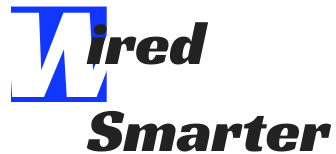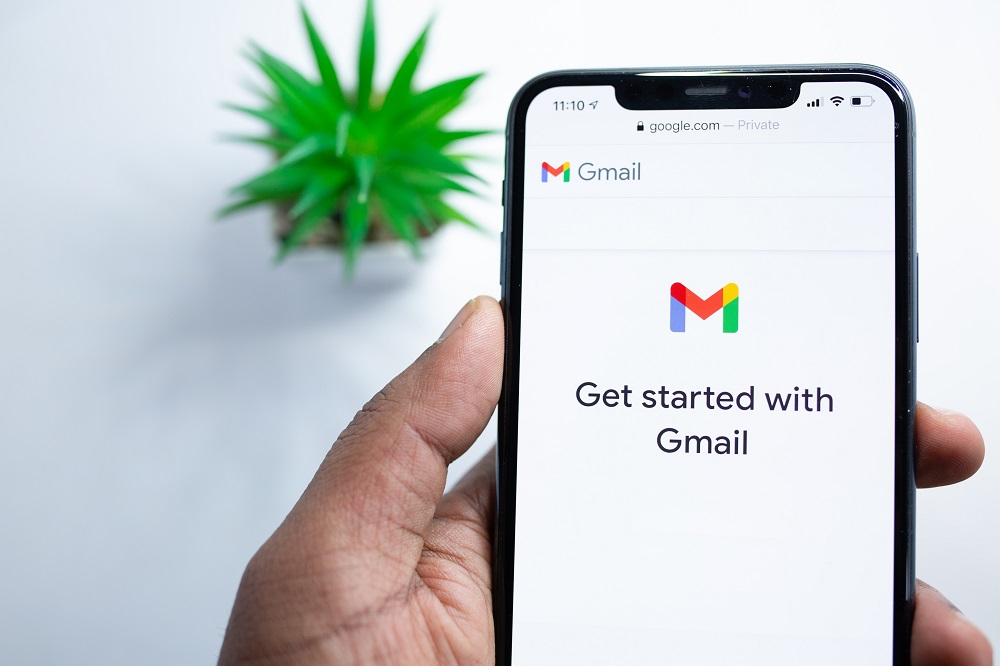How to add Gmail to iPhone 11
Having an Email is a great way to communicate cheaply and easily. Whether it is for business or personal use, email offers a more flexible and convenient way to communicate with others either individually or as a group. The use of an email benefits you because it offers an effective and efficient way of transmitting all types of electronic data. The other great thing about using an email is that it is permanent because you can store all the messages and replies including the information on when you received the messages. There are different types of emails you can use.
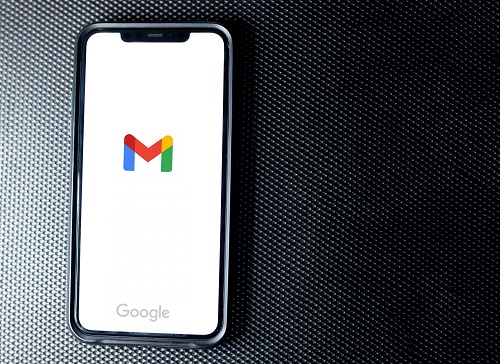
Gmail is one of the most popular emails used worldwide. It offers more features that you cannot get from other types of emails. To allow for fast and easy access to your Gmail, it is important to add it to your phone. It means you can access your emails regardless of your location. If you have iPhone 11, it is important to know how you can add Gmail to it. The process is not hard, and you have several options on how you can do it. This article offers you some of the several options you can use to add Gmail to the iPhone 11.
There are two options that you can add your Gmail account in the Mail app on your iPhone 11. You can do it manually or automatically.
How to add Gmail automatically
With Gmail, you can add your mail account with only an address and password. Here are the steps to follow.
- Go to settings> Mail and then click Accounts.
- Click add account and then choose Gmail.
- Input your Gmail address and password.
- Click next and wait for Gmail to verify your Gmail account.
- Select information from your Gmail account such as calendars or contacts.
- Click Save.
How to add Gmail manually to your iPhone 11
If you need to add your Gmail account manually, you should ensure that you know the email settings of your Gmail account. In case you do not know them, you can check them up or get in touch with your email provider. Then you can follow these steps.
- Go to Settings > Mail and click Accounts.
- Click Add Account > click other and then click Mail Account.
- Enter your name, email address, password and give a description of your Gmail account.
- Click Next. Mail will try to look at the email settings and finish your Gmail account setup. If Mail gets your Gmail settings, click Done to finish your account setup.
Other ways to add Gmail to your iPhone 11
- Before starting the set-up process, make sure you have a Gmail address and password. You should also ensure that the internet is working before you begin.
- Choose Settings
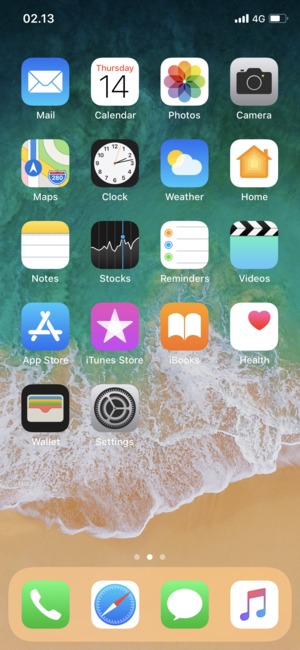
- Scroll down and choose Accounts & Passwords.
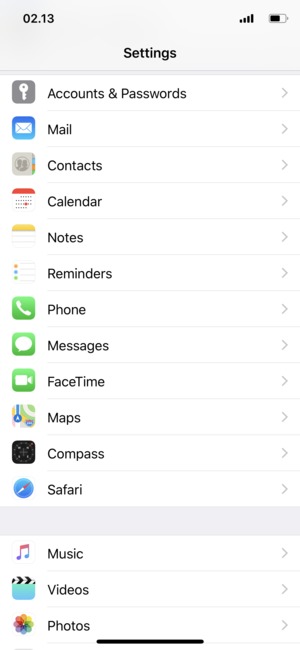
- Choose Add Account
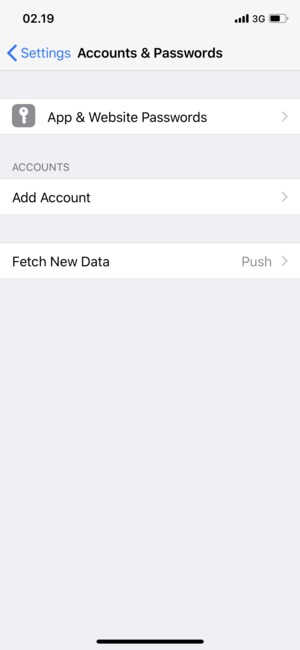
- Choose Google
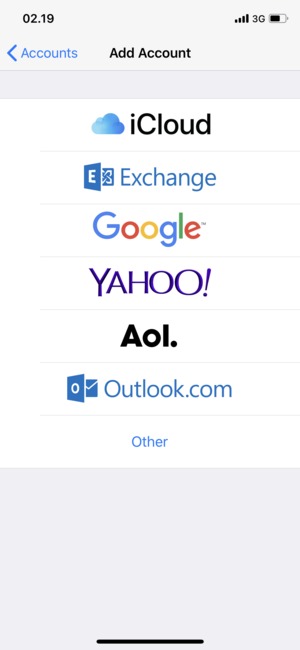
- Input your Gmail address and choose next. Note that your password is case-sensitive.
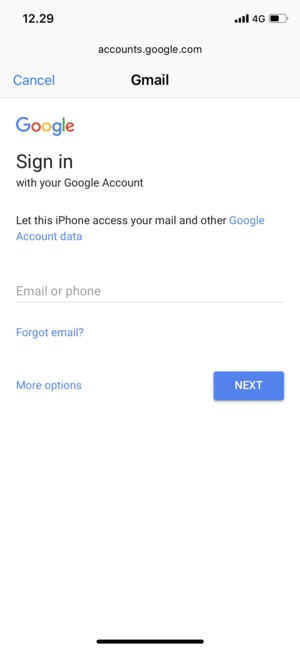
- Input your password and click next
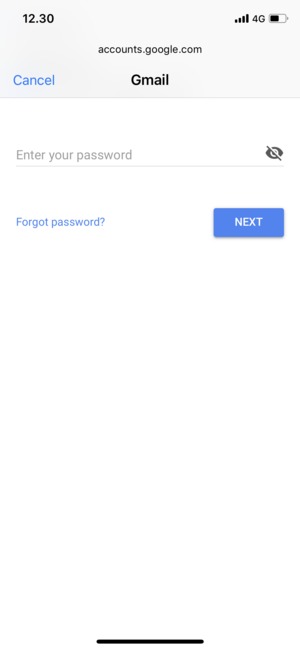
- Choose Save
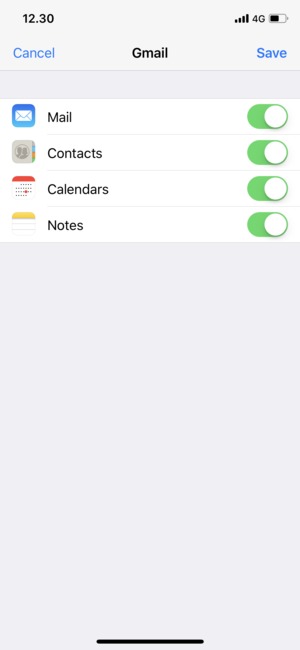
- Your Gmail is now added to your Phone 11.
How to add another Gmail account to your iPhone 11
Now that you have added your Gmail to your iPhone 11, it is also good to know how you can add another account. This is necessary because you may have several Gmail accounts you use for various purposes. The good thing is that you can still access all the accounts anytime you need from your device. Here are steps to follow in the process.
- On your iPhone, open the Gmail app.
- At the top right, click your profile photo.
- Click Use Another Account.
- Select the Gmail account you want to add.
- Follow all the steps provided on the screen to add the other Gmail account. After that, you will access all the Gmail features you enjoy with your previous account that is already added to your iPhone 11. If you want to add all other Gmail accounts, you may have, you follow the same steps.
Removing Gmail account from iPhone 11
After you have added your Gmail account to your iPhone 11, you may find it necessary to remove or delete one of them from your device. This may happen if you no longer use it for your business or personal communication. Besides, you may need to remove your Gmail account if you want to sell your device. Here are steps to follow to delete your Gmail from your iPhone.
- Go to Setting of your iPhone 11. It is the icon similar to the gear wheel.
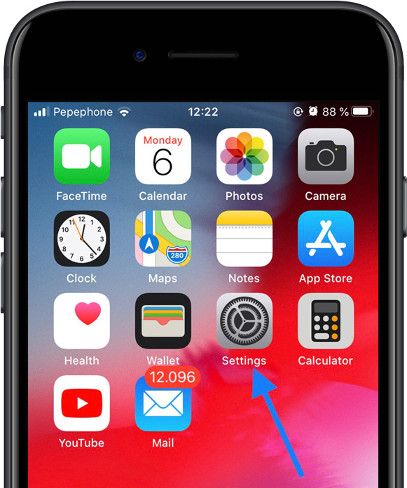
- Scroll down and check Mail. Press to access.
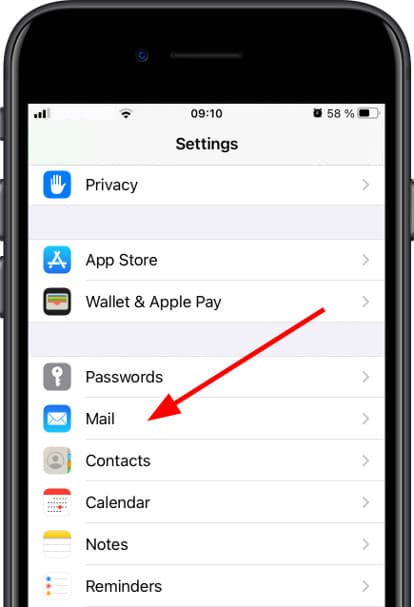
- Go to the Accounts section and Click so that you can access all Gmail accounts you have added to your iPhone 11.
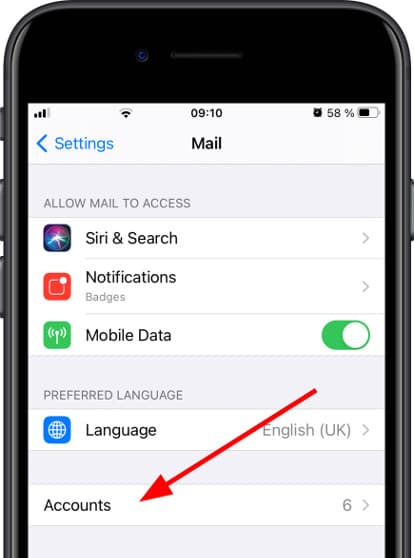
- After you click Gmail accounts, all the accounts on your device will appear. Click the account you want to remove.
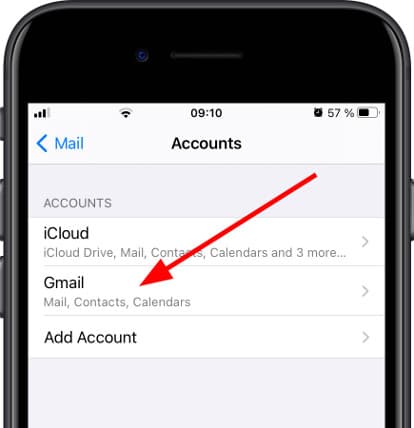
- All the services such as Notes, Contacts, Mail, and others that are synchronized on your device will be marked. You can deactivate them; for instance, deactivate mail to stop receiving emails from the Google account. However, if you want to remove the account completely, Click “Delete Account.”
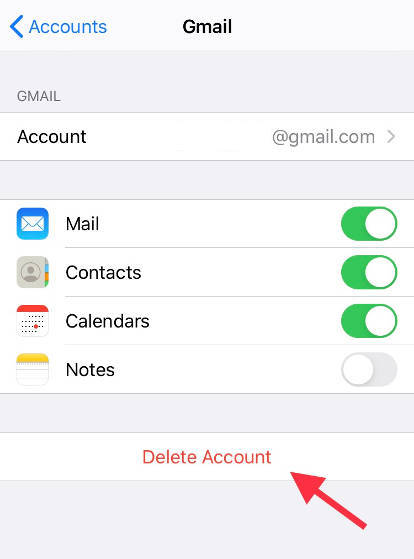
- After you have removed your Gmail from your iPhone, you may want to add another account. Follow the steps at the top section of this article. However, keep in mind that when you remove your Gmail from your iPhone, it does not delete all your information as it may happen with most of the other devices. In case you want to get rid of all your data, you should perform a factory reset.
How to protect your Gmail on iPhone 11
To ensure that your Gmail account in iPhone 11 does not get compromised it is good to ensure the account is secured. Here are steps to protect it.
- Activate your device security key.
- Enroll in the highly advanced protection program.
- As you sign in to Google Account, ensure the Bluetooth is turned on your iPhone 11 and the device you want to sign in on.
- Another way is to have a backup security key to your Gmail account and keep it safe.