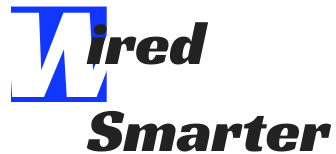How to Unlock a disabled iPhone with iTunes
What could cause your iPhone to be disabled in the first place? Maybe you ask yourself.
The iPhone has a way that when you press the power button, the screen goes off, and the screen turns black. That is, it is locked and access restricted.
When you long-press the power button or slide the unlock button, you need to enter the password created when the phone was first set.
It is usually to protect your iPhone from unauthorized access and hackers who may gain access to your phone and personal data.
Well, if you enter the wrong password for your iPhone several times, the phone will be disabled for a certain period. It is usually disabled for a period ranging from one minute up to one hour.
And even if this may not be very common, it happens. Apple has made the iPhone a means of protecting your data. It disables the screen whenever someone enters a wrong password several times, whether intentionally or unknowingly.

Depending on how many times you enter the wrong password, it will reach a time when the phone is completely locked.
You have 10 chances to key in the password in case you forget. After the 10th wrong entry, you will have to wait for 1 hour.
When the 60 minutes are over, you only have one more chance to enter the correct password. And if you enter your password for the last time, and still it is not the correct one, your iPhone is disabled indefinitely.
It means you cannot use the phone or make a call, nor can access the data stored on the iPhone like photos, videos, or contacts. You can only make emergency calls only as you wait for the timing to elapse.
In short, your phone has been barred permanently, and even if you get the right password, it is of no use. It means that it cannot unlock without resetting the system and creating a new passcode.
It will automatically erase all your data on the phone, and it is the only option you have to continue using your iPhone. You will also have to install other data like videos and pictures.

How does my iPhone get disabled?
When you enter the wrong password six or more times, you will get the message “iPhone disabled, try again after a certain interval of minutes.”
- The message “iPhone disabled, try again in 1 minute” appears when you enter the wrong password six times.
- If you enter an incorrect passcode for seven attempts, you will see the message “iPhone is disabled. Try again in 5 minutes.”
- After eight incorrect attempts, you will see on your screen the following notification: “iPhone is disabled. Try again in 15 minutes.”
- Additionally, you will see “iPhone is disabled. Try again in 60 minutes.” If you enter your password wrongly nine times.
It is important to note that after every interval, the screen reverts to the position where you can enter the password again to unlock your iPhone. If you are among the lucky ones and have entered the correct one, you will unlock the iPhone.
- And lastly, after ten wrong password attempts, you will see “iPhone is disabled. Connect to iTunes.”
- At this point, your iPhone is completely disabled. The only remedy is to reset the system.
Here are the most common ways your iPhone can get disabled:
- One of the ways your iPhone can be disabled is when you let another person who does not have your password use it. It may happen when you let your kids play games on your iPhone. It follows that the screen is locked, and the kid tries to unlock the screen to continue playing their games.

If this happens repeatedly and for up to six or ten times, then the iPhone is disabled. And this is the time you will see the message “iPhone disabled. Connect to iTunes”.
It means then you will have to unlock the iPhone by connecting to iTunes.
- Another way you get your iPhone disabled is when you put it in a pocket and unconsciously keep on touching the screen. Yes, this is rare but possible if you like pocketing while walking.

When this happens between 6 to 10 times, the “iPhone is disabled, try in x minutes” is what you get. And again, when you don’t enter the correct password after the last chance, the iPhone is disabled. It will require you to connect to the iTunes method to unlock and restore it. The only negative thing is that you’ll have to lose all your data.
So, you have entered the wrong password ten times, and the message “iPhone disabled, connect to iTunes’’ is displayed. You may ask yourself how to do it?
The good part is that unlocking your iPhone with iTunes should not be that hard. If your iPhone is disabled through one cause or another, do not panic. There are many ways you can recover the passcode and reset your iPhone.
The default method is connecting to iTunes. But you should note that all these methods will erase all the personal data on the iPhone. Then you’ll have to reset the iPhone once again.
While the best remedy would be to enter the right password after the 10th attempt, not all people are lucky. But if it happens your iPhone is disabled, you can still unlock your disabled iPhone by connecting to iTunes.
The following are the steps on how to unblock a disabled iPhone using iTunes:
1. First, you need to switch off your iPhone. And when you do this, make sure you disconnect the phone from the computer or Pc. Then, enter the recovery mode on your iPhone.
2. Next, Connect the iPhone to a computer using a USB cable. And as you do this, hold the side button and the volume up and down buttons simultaneously. Keep holding them until the recovery mode screen appears on the screen of your iPhone.
3. After displaying the recovery mode, you can locate your device icon from the iTunes menu. It is usually on the left corner on the top.

While here, tap the summary. It will show all your device information like the capacity storage as well the IMEI and other details.
Next, you can select restore iPhone as displayed at the bottom of the screen.
4. After doing the above, you can initiate the recovery process for your iPhone. However, sometimes this may not be the case. You can receive a message error like “Find my iPhone must be turned off.”
In case this error appears, then you need to use the iCloud method to restore your iPhone.
5. When the on-screen instructions appear, follow them and restore your iPhone as before. It will wipe out the passcode and your phone data. So, do not be surprised if you have to start again like it was a new phone.
6. If you had created a backup in iCloud, you can restore your data. If not, proceed and set a new password for your iPhone. Then your iPhone will be ready to start operating again.

If you follow these steps correctly, rest assured your iPhone will be restored and be ready for use in a couple of minutes. But if the above does not work, or the requirement for Cloud recovery cannot comply, you can still explore the other options directed by Apple.
While restoring the backup might take some time, the device will download and install the previous iOS system. You only need to be patient enough.
After restoring the system, you can now proceed and reinstall the initial data as it was before.
Remember next time you enter your password, be very careful not to miss a digit. And to avoid these scenarios, it is good to use a complex password that is hard to guess. The latest iPhone models may have the latest protective measures like face recognition.
The bottom line is that having a password-protected iPhone screen is one of the best ways to protect your data.
And while this feature makes the iPhone very secure, it can turn out to be a nightmare if you forget your passcode or accidentally key it incorrectly.
You may end up waiting for a while for 6 minutes to 60 minutes for a chance to remember and enter the correct password.
And if you cannot enter the password correctly after waiting for 60 minutes, your iPhone is disabled. You will have to connect your iPhone to iTunes to unlock and reset your phone.