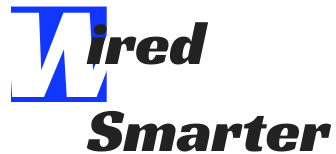Can You Use Roku on a Non-Smart TV?
Do you have a non-smart TV and wondering how you can enjoy entertainment like the ones you get through a smart TV? No need to worry because, with the advancement of technology in the electronics industry, it is possible. There are devices in the market that can allow you to enjoy your favorite episodes and programs with your non-smart TV. If you have Roku set top box, you may be wondering whether you can still use it on your non-smart TV. The good thing is that it is possible. You can easily connect your Roku to a non-smart TV. Before going further on how to do this, let’s look at what Roku is.
What is Roku?

Roku refers to a brand of hardware digital media player designed by American company Roku, Inc. They provide high-quality access to streaming media content from a wide range of online services. Rokus are among the most preferred TV streaming boxes for various reasons. One of the reasons is that they are easy to use and provide a wide range of streaming channels. They are different types of ROKU streaming boxes you can buy, with various features. So, you may need to consider these to make the right selection because they look very similar. Here are some of the ways that you can you use Roku on a non-smart TV.
Roku streaming stick

Roku streaming stick is a little stick that looks like a USB drive. To connect, you plug it into your non-smart TV HDMI port. By doing this, you will be able to access all your favorite content like Netflix. The stick is a portable version of the set top box. Roku streaming stick features a processor, WIFI capabilities, and many more. By plugging it in your non-smart TV, you change it into a smart one. The stick has made it possible for those who cannot afford a smart TV to access all their favorite programs and episodes.
One of the most critical things to note is that the stick only works on non-smart TVs with HDMI ports that are MHL enhanced. These are the HDMI ports with the ability to provide power to charge all the plugged-in devices. To be sure that your non-smart TV HDMI port can get connected, check whether it has MHL printed right there. The stick comes with remote control and allows you to stream from a wide array of services such as Amazon Video and Netflix. Besides, the Roku streaming stick makes it possible to download apps such as VEVO or Deezer to stream your favorite music. The great thing about it is that it is faster, powerful, and provides 4k ultra HD streaming. Here are steps to follow when using Roku on a non-smart TV.
1. Install Roku device
Determine your Roku device. Inside the box, you get two kinds of Roku. Both require that your TV has one HDMI port. In this case, install the Roku streaming stick. The stick features a power cable or an enhanced or standard remote control with personal shortcuts, voice commands, and two batteries. You may also get a remote with a headphone that features headphone jacks on the left side for private listening. Most of the Roku remotes come with microphone buttons that have voice commands.
2. Plug the HDMI connector on the end of the Roku streaming stick into the HDMI port on the side or back of the Roku TV.
In case you cannot connect a Roku stick easily because it is crowded or fails to fit on the side or rear of the HDMI port because of various restrictions or having Roku remote problems, you can use an HDMI extender cable.

Note the HDMI port number that you select. It is necessary so that you will be able to choose the same input on your non-smart TV. Most of the non-smart TVs have several HDMI ports. You will see a number next to the HDMI port into which you have put the Roku streaming stick so that you choose the same input on the Roku TV. To enjoy 4K HDR OR 4K content, you can select HDMI’s HDCP 1.4 or 2.2 ports.
3. Attach the Roku streaming stick to the power source
Attach the stick to a power source. Both the Roku device and the stick require a power source such as an electrical wall outlet.

4. Turn on your TV now
Turn on your non-smart TV by pressing the power button, then press the button labeled Video, Input, Aux, or Source on the remote. Now choose the HDMI slot into which the stick is inserted and firmly attached. Toggle to the similar HDMI slot input. You use the same to connect to your non-smart TV. Within a few minutes, you find the Roku logo animation on your TV screen. It opens the Roku’s set up screen, from where you can start to set up your Roku TV. If you are not successful, make sure that you tune your TV to the right input source.