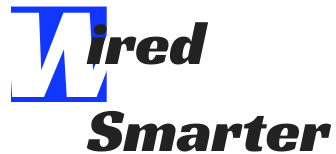There are a few reasons why your printer might be printing blank pages. The most common reason is that the printer is out of ink or toner. If this is the case, simply replace the empty cartridge with a new one and you should be good to go.
Another possibility is that there’s something wrong with the paper itself. Check to make sure that the paper is properly loaded into the tray and that it’s not jammed inside the machine. If everything looks fine on that front, try running a test print to see if anything comes out.
If the issue persists, use these tips below:
Try to restart both your computer and printer. This will often clear up any software glitches that might be causing the problem.
Check your printer’s settings to make sure it’s configured properly. Sometimes a simple change like switching from portrait to landscape mode can make all the difference.
Make sure you have the latest drivers installed for your printer. Outdated drivers can cause all sorts of problems, so it’s always a good idea to keep them up to date.
Check Your Ink on Your Printer
If you think your ink may be the problem, there are a few things you can check. First, take a look at the control panel on your printer and see if there’s any indication that it’s running low on ink. Many printers have built-in sensors that will alert you when the ink levels are getting low.
You can also try printing a test page to see if any ink comes out. Most printers have a test page option in the settings menu. If this doesn’t work, or if you don’t see any ink on the page, then it’s likely that your cartridges are indeed empty.
Finally, you can remove the cartridges from your printer and inspect them manually. If they’re completely dry, then it’s time to replace them.
Try Automatic Cleaning On Your Printer
If you’re still having trouble, your next step should be to run an automatic cleaning cycle on your printer. This is a built-in function on most printers that will clean the print heads and hopefully get rid of any clogs or build-up that might be causing the problem.
To do this, simply go into your printer’s settings and look for the cleaning option. Once you’ve found it, just follow the prompts to start the cycle.
Cleaning Your Printer Manually
If the automatic cleaning doesn’t work, then you’ll need to clean your printer manually. This is a little more involved, but it’s not too difficult if you’re comfortable working with delicate electronic equipment.
First, you’ll need to remove the ink cartridges from your printer. Once they’re out, take a look at the print heads. If you see any dirt or debris, use a cotton swab dipped in distilled water to gently clean them off.
Once the print heads are clean, put the ink cartridges back in and try printing again. If that doesn’t work, you might need to replace your ink cartridges altogether
Check for any software or driver updates
for your printer. As with any piece of technology, it’s important to keep your printer’s software up to date. New updates can often fix bugs and other issues that might be causing problems.
To check for updates, simply go to your printer’s website and look for the “Support” or “Downloads” section. From there, you should be able to find any available updates for your model of printer.
Quick Recap:
If your printer is printing blank pages, there are a few things you can try to fix the problem. First, check to see if the printer is out of ink or toner. If it is, simply replace the empty cartridge and you should be good to go.
If that doesn’t work, try running a cleaning cycle on your printer. This will remove any dirt or debris that might be clogging the print heads.
finally, make sure you have the latest drivers and software installed for your printer. New updates can often fix bugs and other issues that might be causing problems.
If you’ve tried all of these things and you’re still having trouble, it’s possible that your printer is defective and will need to be replaced. However, most printers can be fixed with a little troubleshooting. Hopefully one of these tips was able to get your printer up and running again!
FAQ:
Why is hp printer printing blank pages after cartridge change?
If your hp printer is printing blank pages after you’ve changed the cartridges, there are a few things you can do to try and fix the issue. First, make sure that the cartridges are properly installed and seated in the carriage. Next, clean the contacts on both the cartridges and carriage. Finally, reset the printer. If none of these steps work, you may need to replace the cartridges or contact hp support for further assistance.
Printer prints blank pages but prints test page
There are a few things that could be causing this issue. First, make sure that you have the latest drivers and software installed for your printer. Next, try running a cleaning cycle on your printer. If that doesn’t work, check to see if the ink cartridges are properly installed and seated in the carriage. Finally, reset the printer. If none of these steps work, you may need to replace the ink cartridges or contact support for further assistance.
My hp printer is printing blank pages wirelessly
If your hp printer is printing blank pages wirelessly, there are a few things you can do to try and fix the issue. First, make sure that the wireless connection is strong and stable. Next, check to see if the printer is out of ink or toner. If it is, simply replace the empty cartridge and you should be good to go.
If that doesn’t work, try running a cleaning cycle on your printer. This will remove any dirt or debris that might be clogging the print heads. Finally, make sure you have the latest drivers and software installed for your printer. New updates can often fix bugs and other issues that might be causing problems.