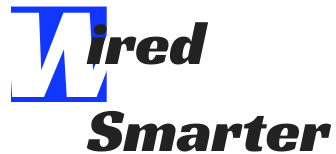There are a few potential reasons why your PC might be crashing. It could be a hardware issue, a software issue, or a combination of both. If you’re not sure what’s causing the problem, here are a few things to check.
One possible reason for crashes is bad or failing hardware. If your computer is starting to show signs of age, it’s possible that the hardware is starting to fail. If you’ve been noticing more frequent crashes, blue screens, or other strange behavior, it’s worth checking to see if any of your hardware components are failing.

Overheating is the most common reason for hardware failures, so be sure to keep an eye on your computer’s temperature. If it’s running hot, be sure to clean the dust out of its vents and make sure it has adequate airflow.
Another potential cause of crashes is software issues. If you’ve installed any new programs recently, they could be causing problems. Try uninstalling any new software and see if that fixes the issue. Outdated drivers can also cause crashes, so be sure to update your drivers regularly. You can usually do this through Windows Update or by visiting the manufacturer’s website.
If you’re still having trouble, it’s possible that your computer is infected with a virus or other malware. This can cause all sorts of problems, including crashes.
Fixes for PC Keeps Crashing
If your computer is crashing, there are a few potential fixes you can try.
First, try restarting your computer. This might seem obvious, but sometimes a simple restart can fix the problem. If that doesn’t work, try uninstalling any new programs or updates that you’ve installed recently. This could be the cause of the problem.
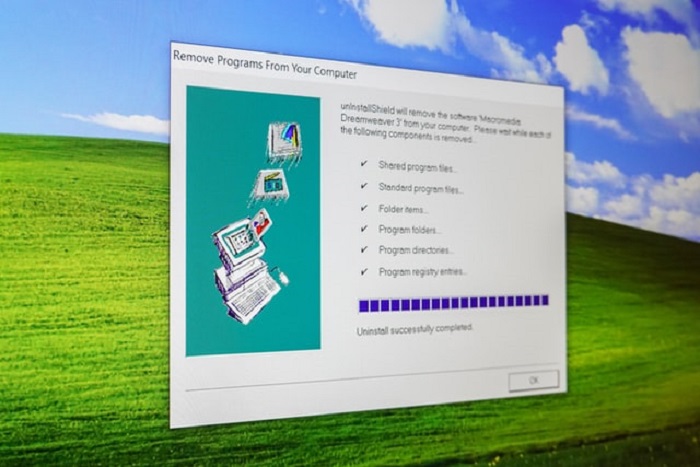
If that doesn’t help, try updating your drivers. Outdated drivers can often cause crashes. You can usually do this through Windows Update or by visiting the manufacturer’s website.
If you’re still having trouble, it’s possible that your computer is infected with a virus or other malware. This can cause all sorts of problems, including crashes. If you think this might be the case, run a virus scan and see if that finds anything.
Ensure That Your CPU Works Properly
One of the most common reasons for a crashing computer is an overheating CPU. When your processor starts to overheat, it can cause your computer to crash. This is usually caused by dust buildup on the cooling fins of the CPU. To fix this, you’ll need to open up your computer and clean the dust out of its vents. You can also try using a canned air duster to blow the dust out of the vents.

If your CPU is still overheating, you may need to replace its thermal paste. This is a substance that helps conduct heat away from the CPU. Over time, it can dry out and become less effective. Replacing the thermal paste is a fairly easy process that you can do yourself.
Ensure That Your Memory Modules Are Working Properly
Another common cause of crashes is faulty memory modules. If your computer is crashing, it’s worth checking to see if any of your RAM modules are loose or damaged. To do this, you’ll need to open up your computer and remove the RAM modules from their slots. Inspect them for any signs of damage and make sure they’re seated properly in their slots.
If you don’t see any physical damage, try reseating the RAM modules. This involves taking them out of their slots and putting them back in. This can sometimes fix connection issues that can cause crashes.

Boot in Safe Mode
If you’re still having trouble, it’s worth trying to boot in Safe Mode. This is a special mode that starts up your computer with only the bare minimum of drivers and programs. This can help if you’re having crashes because of driver issues. To start in Safe Mode, just hold down the Shift key while you click on the Restart option in Windows.
When your computer restarts, you’ll see a menu with several options. Choose the Troubleshoot option and then select Advanced Options. Finally, choose Startup Settings and then click on the Restart button. When your computer starts back up, it will give you a list of startup options. Select Safe Mode from this list and press Enter. Your computer will now start in Safe Mode.

Once your computer is in Safe Mode, try using it for a while to see if the crashes still occur. If they don’t, one of your drivers is likely causing the problem. You can try updating them or reinstalling them to see if that helps.
Another option is to restore your computer to an earlier point using System Restore. This will roll back any recent changes that could be causing the problem. Another option is to use a clean installation of Windows to install a fresh copy of the operating system. This will delete all your files, so make sure you have backups before doing this. Finally, if none of these options work, you may need to replace your hard drive. If your computer is crashing frequently, your hard drive may be failing. If this is the case, you’ll need to get a new hard drive and install Windows on it.
Run a diagnostic tool like Windows Memory Diagnostic
This will help you identify any potential problems with your hardware or software. Once you know what’s causing the problem, you can take steps to fix it and prevent future crashes.
We hope this article helped you figure out why does my pc keep crashing. If you have any further questions or suggestions, please feel free to leave us a comment below!