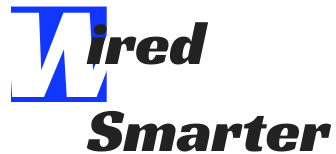Let’s face it, buying a brand new computer for gaming is awesome! The feeling of a fresh start, the new hardware, and the clean installation of Windows is hard to beat. But what happens when your brand new gaming PC starts crashing randomly? It can happen to just about any computer, no matter if brand new or used, but when it does, it can be very frustrating, especially when the game is in full swing.
There are a few possible causes for why your gaming PC might crash. It could be a driver issue.
There are several potential reasons why your PC might crash when you’re trying to play games. It could be a problem with the game itself, or it could be an issue with your computer’s hardware or software. Let’s take a look at some of the most common causes of crashing and how to fix them.

One reason why your PC might crash while playing games is that you’re using an outdated graphics driver. Graphics drivers are responsible for rendering images on your screen, so it’s important to keep them up-to-date. You can usually download the latest drivers from your graphics card manufacturer’s website.
If you’re not sure which graphics driver you need, you can use a tool like Driver Easy to scan your system and automatically download the correct drivers.
Another common cause of crashing is overheating. When your computer gets too hot, it can start to malfunction. This is why it’s important to keep your PC clean and free of dust and to make sure that the ventilation vents are not blocked.

If you think overheating might be an issue, you can try using a program like SpeedFan to monitor your computer’s temperature. If the temperature gets too high, you can try opening up your case and pointing a fan directly at your graphics card or CPU.
Your “computer crashes when playing games” issue may also be caused by system file corruption. You can run System File Checker to scan for corrupted system files and repair them.
Here’s how:
– Type cmd in the search box, then right-click Command Prompt and select Run as administrator.
– Type sfc /scannow and press Enter to start scanning.
Once the scan is complete, restart your computer and try playing your game again.

If you’re still having issues, it’s worth trying a clean install of Windows. This will erase all the files on your hard drive, so be sure to back up any important data first. Then, you can reinstall Windows and all your games from scratch.
Can RAM Cause Games to Crash?
RAM is another potential cause of crashing. If your RAM is faulty or outdated, it can cause all sorts of problems, including game crashes.
If you think your RAM might be the issue, you can try running a memory test to check for errors. If the test finds any errors, you’ll need to replace your RAM.

You can also try increasing your virtual memory. Virtual memory is basically extra RAM that’s stored on your hard drive. To do this:
– Go to Start > Settings > System > About
– Under “Device specifications,” look for your Installed RAM number.
– Multiply that number by 1024 to get the amount of virtual memory you should set. So, if you have 12 GB of physical RAM, you should set your virtual memory to 12288 MB.
– To change your virtual memory settings, go to Start > Settings > System > Advanced system settings.
– Under “Performance,” click Settings.
– Click the Advanced tab, then click Change under “Virtual memory”
– Enter the amount of virtual memory you calculated earlier, then click Set.
I hope this article helped you fix the problem! If you have any questions or suggestions, feel free to leave a comment below.

There you have it! Those are some potential causes of crashing and how to fix them. If you’re still having issues, it’s worth trying a clean install of Windows. This will erase all the files on your hard drive, so be sure to back up any important data first. Then, you can reinstall Windows and all your games from scratch, which should hopefully fix the problem.
I hope this article helped you fix the problem & happy Gaming!