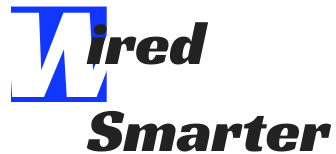Did you just get an iPhone and are having trouble with the camera? Maybe you’ve had your iPhone for a while and suddenly the camera has stopped working. If so, don’t worry! This is a common problem that can usually be fixed quite easily.
There are a few possible reasons why your iPhone camera might stop recording. One possibility is that you’ve reached the maximum recording time for your phone. Another possibility is that there’s not enough storage space on your device to save the video.
How long can Iphones record for?
The maximum recording time varies depending on the model of your phone. For example, iPhones from the XS series can record up to four hours of video. If you’re trying to record a longer video, you may need to connect your phone to an external power source.
How do you know how much storage space you have left on your device?
You can check how much storage space you have left by going to the “Settings” app on your iPhone. Then, select “General” and then “Storage & iCloud Usage”. This will show you how much space is available on your device.
How to purchase more storage space
If you need more storage space, you can purchase it from Apple. You can do this by going to the “Settings” app on your iphone and selecting “iCloud”. Then, select “Storage” and then “Buy More Storage”.
Low Battery Level on Your iPhone
One final thing to check is your battery level. If your battery is low, it can affect the performance of your camera. You can check your battery level by going to the “Settings” app on your iPhone and selecting “Battery”. There you can view the percent of battery life remaining. If it’s low, you may need to charge your phone.
If you’re not sure why your camera stopped recording, try restarting your phone or deleting some other files from your device to free up space. You should also make sure that you have the latest software update for your iPhone.
Restarting Your iPhone
If you’ve tried all of the above and your iPhone camera still isn’t working, the next step is to restart your device. To do this, hold down the “Sleep/Wake” button until the “Slide to Power Off” option appears. Then, slide the button to turn off your phone. Once it’s turned off, hold down the “Sleep/Wake” button again to turn on your device.
Update Your Software on Your iPhone
It’s also a good idea to make sure that you have the latest software update for your iPhone. To do this, go to the “Settings” app on your phone and select “General”. Then, select “Software Update”. If there is an update available, tap “Download and Install”.
We hope this article was helpful in troubleshooting why your iPhone camera might have stopped recording and if it did, HAPPY RECORDING!