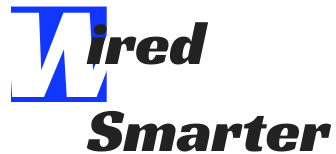How to Setup a Streaming PC
Streaming is fast becoming a necessity for most people around the world. It has been dramatically influenced by the increasing internet speed and bandwidth, while we continue to see promises that this would only get better. Streaming services like YouTube, Netflix, Spotify, and Twitch have seen their users increase daily.
Statistics have also revealed that most Americans subscribed to at least one streaming service. The SVoD (Streaming Video on Demand) industry has seen its revenue skyrocket to around 16 billion US dollars accounting for more than 40% of the revenue globally. The music streaming industry has not been left out, also doing wonderfully well at around 8.8 billion US dollars, a figure that goes as high as doubling what it was some three years back.
Video game streaming is another kind of streaming we see more. Platforms like Twitch and YouTube have made it possible for gamers to make a living and rake in significant revenue by streaming themselves live on the internet while playing different popular games like FIFA, Fortnite, Counter-Strike, League of Legends, etc.

Streaming your PC may sound an uphill task for those who do not have the know-how. You may have tried to set it up once or twice only to swear never to try it again or contend that it is for experts. However, with a nudge in the right direction, you too can set up a streaming PC and broadcast to the whole world.
What You Need for a Streaming PC
Setting up a streaming PC does not require spending too much. You only need to get some essential gears in place to get started and then upgrade as you get better, gain more followers, or earn more. In case you’re not sure where to begin, we have compiled a list of the necessary hardware and software to get your streaming game going. Are you interested in streaming? Below are the things you’d need.
The PC
Even when you can stream directly from other devices like smartphones and game consoles, doing it on a PC represents ultimate comfort. It gives you the freedom to dictate everything exactly how you want them. A streaming PC would usually need a special graphics card attached. However, if your CPU has sufficient capacity, or if you’re not streaming anything too powerful, then you may not require a graphics card.
The PC is crucial in determining how you stream and broadcast your streaming. It is responsible for encoding your activities, voice, webcam feed, and broadcasting everything out through the streaming platform you’ve chosen. Encoding could be done by the CPU processor, although the process is slower and takes a toll on old computers.

The other encoding type is hardware-based and carried out by the system’s graphics card. It is faster since it depends on encoders that are built-in on the hardware. Meanwhile, any of these encoding types could work better for you depending on your streaming PC’s configuration and streaming software in use.
It is also important to allocate up to 20 percent of the system for other system tasks. If you intend to stream games, your PC’s specs should be powerful enough to serve both gaming and streaming functions. Or you may consider using another dedicated PC for gaming if it won’t be too much of a hassle for you.
Internet Connection
It goes without saying how important an internet connection is since you cannot stream your PC without it. However, what is equally crucial is the upload speed. Most internet providers would advertise using only their download speed even when this is usually not an indication of the upload speed. You could ask your internet providers or test the speed yourself at intervals to determine the average.
Your upload speed should be between 3Mb and 6Mb per second to broadcast at 720p quality. Meanwhile, you’d need between 6Mb and 10Mbps to steam your videos at 1080p quality. That means you should consider your video quality to avoid slowing down your upload speed while streaming.

For instance, if testing your speed gives you a connection around 5Mbps, you may have to transmit only between 2.5Mbps and 4Mbps to ensure you’re not putting a strain on your connection. Nevertheless, you may still decide to stream high-quality videos and resolutions on slower connections. But this may not give you the best results, and your streaming would not appear as smooth as it ought to.
Streaming software
While you are getting all the streaming hardware ready, it is also important not to forget about the software. To properly broadcast on platforms such as YouTube, Twitch, or Mixer, you must have the necessary software in place and configure. Some streaming software also allows you to store your videos locally on your computer for future broadcast.
The Open Broadcaster Software (OBS) is a well-known program for accomplishing this task; Other similar software is Xsplit, Streamlabs OBS, Elgato Game Capture HD & Nvidia Shadowplay. Each of these programs varies in operation and user-friendliness. For instance, Xsplit charges you before you can access advanced features, while Streamlabs, Game Capture HD, and Nvidia Shadowplay are very easy to use.
However, if you are looking for a complete package, the OBS is the real deal. It is not straightforward but comes with a lot of features that enhance your streaming. Streamlabs OBS is also similar and used as an introductory software.
Webcam
Streaming is not always about what is on your computer screen. Sometimes, the viewers are also interested in knowing who is doing all the magic behind the scenes and seeing your reactions to different on-screen situations, especially if you are streaming a game, tutorial, etc. They want to see how happy you are when things fall in place, how you keep a straight face, or how you react to your opponent’s victory.

In line with this, it is a good idea to invest in an excellent external webcam for making recordings of yourself since built-in cameras do not do an excellent job of giving a quality recording. There are numerous webcams that you can buy for this purpose, and they allow you to record up to 30 frames per second and in HD quality.
You may even decide to get better cameras that allow you to record in 4k (Ultra HD) quality, but only viewers who have a display capable of the same quality would enjoy this. Generally, an HD quality should work just fine for most of your streaming sessions since all standard monitors would not have a problem displaying it.
A High-Quality Microphone
Speaking is a big part of streaming. It is vital for interreacting with your viewers, entertaining them, and getting feedback from them. However, most built-in microphones would not give you up to the benchmark quality required for these. That is why you need to get a high-quality mic that brings out your voice correctly and keeps unwanted noise from the surrounding.

You should also note that a high-quality mic does not mean an expensive device or require breaking a bank. Many affordable mics only connect through the PC USB port and project your voice exactly how it should. Though, you may have to spend on a studio-standard microphone that uses other devices to get the very best audio quality that pleases your fans.
If your budget is extensive enough to cover this, go for it. But if it is not, a USB mic should do enough, especially for smaller streaming platforms. Another thing you should factor in is that a high-quality mic is not excessively loud. You do not want a microphone picking up a crying neighbors baby or the creaking noise of an opening door.
Headphones / Headset
You may have seen many streamers use a headphone over their heads while streaming. They use that to avoid echo sounds that result from transmitting sound through speakers. These headphones are also more comfortable than putting earphones in your ears for a long time. You may also use headsets with mics placed at appropriate levels in front of you for great results.

Other Instruments
Depending on the streaming you plan to run, you may also need other essential equipment such as lighting, a green screen, comfortable seat, a mic stand, pop filter, virtual audio mixer, etc. Some of these may be indispensable before you can begin streaming. For example, good lighting is vital so that your viewers can see everything that is going on, and a comfortable seat is crucial if you will be sitting down for long hours.

How to Setup Your PC for Streaming
After you have assembled all your streaming devices, you are ready to combine everything for an incredible streaming experience. Follow the steps below to set up your PC for streaming.
-
Connect All Devices
The first step [after placing your PC in the streaming station] involves connecting all devices to the PC and configuring everything to get them ready. If you are using a desktop, connect the monitor, keyboard, mouse, and other gadgets such as the mic and webcam. After you have plugged these all in, connect the PC to a power outlet, turn it on and confirm if all the connected gadgets are working as they should.

If any of the gears are not working, try disconnecting and reconnecting them. And if it is still not working, consider updating the drivers or try other troubleshooting options. Do not forget to set up any extra gear such as the lighting or audio mixer.
-
Connect to the Internet
If you have connected all the gadgets and confirmed they are functioning correctly, it is time to connect to the internet by plugging in an Ethernet cable or signing in to your Wi-Fi network. Connection through the Ethernet cable is usually better since it allows better buffering, and its reliability is higher than connecting over a wireless network. However, you are still in good hands if your home network is reliable.

-
Download and Installation
You may need to download any application or driver to enable you to stream, depending on the streaming platform you have chosen. If you do not have the application or drivers yet, you should do the download and installation once connected to the internet. Download and install the OBS or any other streaming device of your choice since you have to configure them before going live. It is also applicable if you are using a graphics card or capture card.
-
Sign In
Are you streaming on Twitch, Mixer, or YouTube Gaming? Sign in to the platform if you already have an account or create a new one to get started. After signing in, follow the steps to start streaming. Most streaming platforms like Twitch and Mixer assign a unique code to you, which you would insert whenever you want to start broadcasting to viewers.

-
Enjoy Yourself
All that is missing at this point is for you to tweak your streaming settings based on experience and start enjoying yourself. Do not forget to control everything that gets streamed. Mute all other audio sources that you do not want in your broadcast. Also, be careful with sensitive information, as anything you display on the screen is visible to your viewers. You should also make sure you go through your streaming terms and conditions to stay on the safe side.

Should You Stream with Two PCs?
You can stream conveniently from a single PC if you will not be doing anything that tasks the PC additionally. A PC should do for most streams. But streaming a powerful game or any other thing that takes significant computer memory may require using two PCs — encoding the streaming video and the other for the other system task.
Conclusion
There is no limit to how much you can achieve through streaming, and now you know precisely everything you need to set it up and how to start. Ensure you have all the necessary gear in place and follow the steps above to get online. You can now turn your attention to building a decent following for yourself and enjoying yourself as much as you can.