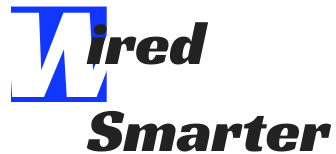How to Connect DIRECTV Remote to TV
Is it getting stressful to connect your DIRECTV remote to your TV? You got to the right place. You could be looking out to connect your new system or working out through a disconnection issue; A few minutes of reading through this article might make all the difference.
You will learn about simple steps to undertake to get your device connected. Besides, you will get all information you need to know about DIRECTV.
It is what most people are looking for
- Connecting DIRECTV universal remote to the TV
- Connecting DIRECTV Genie remote to the TV
- Changing your TVs input source
- How to scan for TV codes using DIRECTV remote

Connecting DIRECTV universal remote
You can use DIRECTV universal remote to control several components ranging from DIRECTV receiver, game console, stereo, DVD to your TV. The remote control is long and silver. It features an on and off button on its upper side to the right-hand corner.
Connecting the DIRECTV universal remote to the TV
- Press the “MENU” button on your DIRECTV remote
- Use either of the two arrow buttons to highlight and select the following commands, one after the other; PARENTAL FAVS & SETUP, SYSTEM SETUP, REMOTE CONTROL, PROGRAM REMOTE.
- Select your TV. If it is not listed, enter the DIRECTV remote code.
Connecting DIRECTV Genie remote
The DIRECTV genie remote controller, on the other hand, is shorter compared to its universal remote counterpart with a rounded, ergonomic shape. Its body is silver with a black upper section. Unlike the universal remote, the Genie remote control design is to manage a TV and a receiver.

It is relatively easy to use the remote control. It shows the program you are watching on the screen. You can also use the device to view its detailed channel guides, get recommendations, and manage your recordings.
You have three options to use in connecting your remote to the TV. Check out the steps below for each of the methods of setting up the remote.
1. Connecting the DIRECTV remote to a ready TV
If you have a DIRECTV-ready TV, you can enjoy watching DIRECTV channels without a box. It is because of its in-built wireless receiver. However, you will have to set it up as an extra TV in your Genie HD DVR. Go through the steps below to learn how to do it.
- Point your DIRECTV remote to the receiver
- Press and hold both “MUTE” and “ENTER” buttons till you see double green light blinks on the remote. On the TV screen, you will be able to see “Applying IR/RF Setup.”
- Turn on the DIRECTV- ready TV.
- Back to your remote control, press on the “MUTE” and “SELECT” buttons and hold them until the green light blink twice again.
- Then, enter your DIRECTV-ready TV codes. If you have a Samsung TV, use the code: 54000. For Sony TV use: 54001 and 54002 for a Toshiba device.
- You can check out in DIRECTV website lookup for more manufacturers.

2. Connecting your Genie Remote automatically.
You can also connect your remote to the receiver or your DIRECTV automatically. The following steps can guide you on how to it.
- Point your DIRECTV remote to the receiver
- Press and hold both “MUTE” and “ENTER” buttons till you see double green light blinks on the remote. On the TV screen, you will be able to see “Applying IR/RF Setup.”
- Turn on the device you want to connect.
- Press the “MENU” button on your remote
- Use either of the two arrow buttons to highlight and select the following commands, one after the other; SETTINGS & HELP, SETTING, REMOTE CONTROL, AND PROGRAM REMOTE.
- Finally, choose the device you are connecting to and follow the instructions on the screen.
3. Connecting the Genie remote manually.
If the automatic setup of the Genie remote fails, you will have to program it manually to connect it to your DIRECTV or receiver. Here is how you can do it.
- Point your DIRECTV remote to the receiver
- Press and hold both “MUTE” and “ENTER” buttons till you see double green light blinks on the remote.
- Enter “961” on your remote
- Press the “CHANNEL UP” button, then press “ENTER.”
- On the TV screen, you will be able to see “Your remote is now set up for RF.”
- Press “OK”
- Turn on the device you intend to connect.
- Press the “MENU” button on your remote
- Select the following commands one after the other; SETTINGS & HELP, SETTING, REMOTE CONTROL, AND PROGRAM REMOTE.
- Finally, choose the device you are connecting to and follow the instructions on the screen.

Change your TV’s input source.
You can also use your DIRECTV universal remote to change your TV’s input source. Check it out below;
- Check out the mode switch at the top of your remote and slide it to the TV.
- Press on the “MUTE” and “SELECT” buttons and hold them until the green light blinks twice
- Enter 960.
- After the green light has blinked twice again, slide the mode switch back to the DIRECTV logo.
How to scan for TV codes using DIRECTV remote
Our guide on working with your DIRECTV remote and TV will not be complete before showing you how to scan the TV odes using your DIRECTV remote. Read the steps below to get yourself acquainted with this process.
- Turn on your TV
- Slide the mode switch to TV. You can locate the switch on top of the remote.
- Press and hold both “MUTE” and “ENTER” buttons till you see double green light blinks on the remote.
- Enter 9911. You will see the green light blink twice again
- Press the “CHANNEL UP” button as you point your remote to the TV
- Tap the button “CHANNEL UP” until the TV powers off
- Then press and release the “ENTER” button.

Frequently Asked Questions (FAQs)
How does DIRECTV work?
DIRECTV uses satellite transmissions to offer many programming options for both television and audio to its consumers; the company gives the best alternative to subscription TV services, broadcast TV networks, as well as private video services. It uses the most advanced technology for its consumers’ digital television.
It bases its mode of service delivery on broadcast satellite use. It gives its users access to a wide range of television and audio programs through digital satellite transmission. It also offers its subscribers a chance to access more channels, including HD channels.
Unlike cable providers, DIRECTV uses specific equipment such as a satellite dish, a receiver, and a DIRECTV access card to provide its services. Its services may look similar to most TV networks, radio networks, and private video providers but boost a more advanced technology.
How does one use DIRECTV smart search?
You can use your DIRECTV remote to undertake the action. Select “MENU” then “Search and Browse.” Select “DIRECTV smart search.” Use the “SELECT” button and the arrow buttons to put in your typing on the screen letter pad. You can then take a look at cast information and take action, preferably.

Can a mobile phone be used as a DIRECTV remote?
With advancements in technology, more individuals are looking out to make work easy. Moreso, most electronics users are looking out for ways to gain more control of their home appliances using the hand gadget.
DIRECTV enables you to use your phone as a remote. However, you have to download the DIRECTV app. The app supports the following receiver models: HR20, HR21, HR23, HR24, HR44, R22, H21, H23, H24, and H25.
How do I reset my DIRECTV remote?
You can easily reset your remote by using the “MUTE”, “SELECT”, and the dial pad. Press and hold your remote’s “MUTE” and “SELECT” buttons at the same time until it flashes three times. Enter 981 and press the “SELECT” button. You will see the remote flashing four times. This way, you will know it successfully reset your remote.
What does DIRECTV offer?
Well, you will want to know what DIRECTV has for you in-store before you decide to migrate to it fully. As earlier notes, DIRECTV does not use cables but a few sets of equipment to bring you its services.
For you to fully enjoy the company’s numerous outstanding channels, you need to purchase a subscription. It also guarantees you reliable service for your family. For instance, you will get access to premium channels on top of the channels that most cable and broadcast television providers offer.

This wide range of access to channels gives DIRECTV users an advantage over cable and broadcast television channels. Thanks to the strong ability of DIRECTV dishes that can pick up channels from distant locations.
Conclusion
Most people are interested in finding the best television provider. Choosing DIRECTV is an excellent option to bring your family a world of entertainment. However, you may be overwhelmed when connecting your DIRECTV for the first time.
Just like any other electronic, you will need to understand how it works for good use. Our simple steps on how to connect DIRECTV Remote to the TV are reliable. You can also refer to the guide any time you have an issue with your DIRECTV remote.