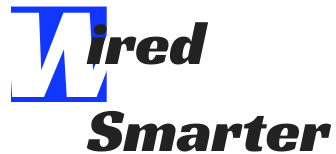Mac computers are no doubt among the most dominant personal computers you would ever find anywhere today. With over 100 million users worldwide, 10% of personal computer users now use the computer named after Steve Jobs’ favorite apple variety.
The first Macintosh launch was in 1984. Different versions of it have come out since then. This revolutionary computer has evolved into a line of computers consisting of different models, including MacBook, MacBook Pro, MacBook Air, Mac Mini, Mac Pro, and iMac.
Meanwhile, despite facing extreme competition from different parts of the industry (e.g., the 1000X series from Sony), Bose remains at the fore of producing some of the finest headphones. These include their most recent Noise Cancelling Headphones 700 and the Bose QuietComfort 35, among others.

If you are one of those who look out for every way possible to get the most of what your Mac has to offer, you must have considered pairing it with Bose headphones. The possibilities afterward are unlimited, from streaming your favorite music to playing games, connect and enjoy. However, if you have no idea how to get it done, don’t worry. We are here to help.
This guide will show you all the steps you need to follow to connect Bose headphones and your Macintosh. We would also walk you through other related steps to get the best experience ever. Before showing you how to connect Bose headphones to a Mac computer, wouldn’t it be nice to show you the best Bose headphones available?
The Best Bose Headphones
Bose is one of the best headphones producers, and they had done this since 2000 when they released the first QuietComfort 1. The Bose QC35 II Gaming, announced 2020, is the latest of their headphones after the Noise-canceling Headphones 700 was released a year before. They have an array of great headphones and choosing one of them can be quite a struggle.
Offering series of innovative audio technologies, from noise cancellation to general sound quality, Bose has given everyone a reason to own one of their headphones. If you factor in other things such as comfort, flexibility, and design, Bose is a name that should come top of your list. While it is impossible to go over all Bose headphones in this article, below is a roundup of the recent releases.
Bose Noise Cancelling Headphones 700
The Noise Cancelling headphones 700 launch was in 2019. It would not take too much time to realize all of its amazing features — flexible noise cancellation, lovely design, amazing voice call quality, and a long-expected USB-C charging. Some people find the headphone slightly uncomfortable, but the upsides, which include a simultaneous two-device connection, take the NCH 700 to the top.
This headphone is smartly-operated by tapping and swiping your fingers, a feature that helps to ensure ease, smartness, and the elimination of physical buttons. You can have Siri, Google Assistant, or Amazon Alexa with NCH 700s, but some users have mentioned that they prefer Google Assistant because of its notification system.
Another amazing NCH 700 feature is the new microphone system that allows you to make calls without any background noise filtering from the environment. They even allow you to adjust the noise cancellation level. Overall, this is a headphone that gives you quality sound while canceling noise.

Bose QuietComfort 35 II
Although this offers you lesser than what you’d get from the newer NCH 700, it is another premium headphone that would filter out the noise without requiring a sound quality compromise. The QuietComfort II gives lesser freedom in terms of the settings for noise cancellation. But they are a powerful and comfortable option as well.
A 15-minutes charge powers the headphone for a good two and half hours, while the in-built Google Assistant makes receiving notifications and surfing through your music enjoyment.
Bose QuietComfort 35
Noise-canceling, Bluetooth connectivity, USB charging, strong battery life, built-in mic, check! It’s all “check” for the QuietComfort 35 from Bose. It is one of their best headphones that come with an extended battery life of 20 hours. Despite being already taken over QC35 II and NCH 700, it is still a solid option for anyone who wants to enjoy top-range headphones.
The noise-canceling technology is wonderful, and you should get a good deal with this headphone since it is longer the flagship headphone. One of the most prominent advantages of this product is its built-in lithium-ion rechargeable battery. It helps you save money, and they last for a whopping 20 hours after charging fully. They can pair with a device that supports Bluetooth connectivity and is extremely comfortable on your ears.
How to Connect a Bose Headphone to Mac
You can establish a connection between a Bose headphone and a Mac through a simple and automatic pairing of the Bluetooth connection. It requires that the Bluetooth settings of both devices are On. Click the Bluetooth button on the Bose, turn On that of Mac, and search for the headphone to pair. Below are the detailed steps.
You must ensure that both devices are not connected to any other device, as this will disturb the connection you are trying to create. If any of them is already in another connection, disconnect it before going forward.
The first thing is to turn on the Bose headphone, for example, Noise Cancelling Headphone 700 or Bose QuietComfort 35 II. Then, click the icon for the Apple menu, located at the top left corner of the Mac screen. It brings up a drop-down menu, and you should see and select System Preferences.
When the new System Preferences window opens on your MacBook, Mac Mini, or iMac, locate the Bluetooth icon and select it. It opens up another page that starts an automatic search for all the Bluetooth devices within the device range and On. It will display the devices it locates, and you should start seeing your Bose headphone among them.

Bose headphones may display as Bose SoundLink Wireless Mobile Speaker. If it does not show, it may not be in range. So, you may have to bring it closer to Mac. If it is still not displayed, confirm that you have turned it on.
You should also check to make sure that the Mac Bluetooth is On. If it is, you should see Bluetooth: On right below the Bluetooth symbol beside the image for Wi-Fi. If it is not enabled, do so by clicking on the Turn Bluetooth On option. It will turn it on, and you should see the other available Bluetooth devices.
When it finally displays SoundLink Wireless Mobile Speaker on the list, select it, and Bose headphone would tell you that it has initiated the pairing process. It connects your headphone successfully to the Mac, and once this establishes connection successfully, the devices are ready to start working together. You can play videos or music to confirm the connection.
The pairing process may demand a PIN; when it does, use 0000 and then click on the OK button. However, there could also be a slight delay when Mac tries to switch from its speakers to start playing on the Bluetooth speaker.

Now, you can do more by clicking on the back button icon from the window. It takes you back to the System Preferences window, where you will see Sound. By clicking on Sound and selecting the Bose headphone on the Output pane, you can adjust the headphone’s loudness to any level you find comfortable.
You may also carry out further adjustments based on your preference by using Show Volume in the menu bar. The Volume does not have to be the loudest, and you should not forget that exposing your ears to a sound that is too loud may be harmful to your ears.
Also, Bluetooth works based on distance, and you should get a greater quality with closer proximity to the Mac. For your audio to remain uninterrupted, you have to stay within range of the computer, or else, you will end up with gaps, static and eventual disconnection if you move far out of range.
If the Bose headphone has a connection to the Mac, it should reconnect immediately you get back in range. The average is around 10 meters or 33 feet. Establishing the connection between both gadgets only has to be done once. It will establish Future connections automatically as far as both devices are turned on and within range of each other.

What If Your Connection is not Working?
If you find it hard to connect the Bose headphone to Mac, you can fix this connection issue by trying different troubleshooting options.
Restart the Devices
Start by turning each of the devices off and then on. You may do this to one of them to see if that solves the problem. Restarting would usually be enough to correct the issue preventing a successful connection.
Reset the Module
If restarting the devices does not fix the problem, resetting the module should. To reset the module, click on the Bluetooth icon or hold down the Shift and Option together. Check the submenus and click on Debug. Place the mouse on top of it and select the option that says Reset the Bluetooth Module. Now, restart the Mac.

Clear Bluetooth Profile List
Another reason the Mac computer may search for the headphone without success is a full profile list. This problem requires that you clear the list so that it can add the new Mac computer. To do this, turn off your headphone, then hold the power icon down for some seconds until it says “Bluetooth device list cleared.” The Mac computer should locate the Bose headphone easily now without issues. Now, go over the entire process to connect the devices.
Download the BoseConnect App
If you have done everything as explained earlier but cannot find a solution to connection problems, then you have to download the BoseConnect app on your Mac. From the BoseConnect application, go to Setting and Connection and click on Connect New. The Bose headphone should now show in the list of available devices. You can use the same procedure for smartphones.
Controlling Your Playback
You can control the Bose headphone’s playback after connection with a Mac computer through Mac’s Magic Keyboard. These keys allow you to quickly adjust your audio with the click of a single key on the keyboard. The key F10 would increase the volume, while F11 would do the opposite. F8 is for playing or pausing playback, while F7 and F9 allow you to move to the previous track or the next one, respectively.
Do not forget that Bose headphones have their cool control system. The newest Bose headphone has gotten rid of buttons, but you can do everything you want by touching the headphone’s side. For instance, swiping up would increase the sound volume.

What You Get with Mac-Connected Bose Headphones
The joy you would get from a Mac and Bose headphone collaboration is one you might never find elsewhere. There are reasons you may want to connect both, and thankfully, Apple built the Mac with Bluetooth compatibility to make the connection easy. The process is easy, as can be seen above, and it allows you a lot of freedom when working or playing on your Mac.
Meanwhile, you can do a lot when you have achieved the connection. The noise-canceling feature filters out unwanted sound, and it’s a great technology that is even capable of keeping away the strongest of sounds, such as that of an airplane or a moving train. The audio quality of Bose headphones has gotten better as well. Their technology automatically optimizes sound quality, depending on what you’re listening to.

Just as the names of some of their models signify, Bose headphones offer great comfort to your ears and head. The materials used include Alcantara fabric and other fabrics that reduce the weight and make it gentle on the skin. It is essential for those who would be using their headphones for an extended time.
Another advantage Bluetooth headphones give you is a hands-free operation, and you will get one of the easiest operations with the latest versions from Bose. They have one or multiple voice command software such as Google Assistant, Amazon Alexa, or Apple Siri. Finally, headphones’ battery life has improved dramatically over the years, and you should be getting an uninterrupted 15 to 20 hours of top audio quality when you pick up one of the latest releases.
Conclusion
A ton of work can get done when you opt for a Bose headphone with your Mac. Apart from wirelessly listening to everything from the computer, the voice assistants allow you to use voice prompts, and they would also come in handy for online meetings and conferences.
However, when you choose to get yourself entertained by listening to music or watching YouTube videos, the noise-canceling feature would make the experience a fantastic one. It is because of how it opens you up to a premium blend of consonant frequencies. Now that you know how to connect Bose headphones to Mac, go ahead and create what you want every day.