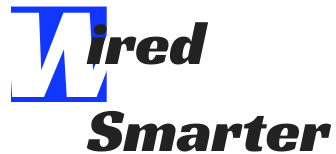If you’re an iPhone user making the switch to Android, you might be wondering how to transfer your photos. Here’s a quick and easy guide on how to do it.
There are a few different ways to transfer photos from iPhone to Android. The easiest way is to use a photo-sharing service like Google Photos or iCloud Photo Library. Both services allow you to upload your photos and then access them from any device, including your Android phone.
How do I transfer photos from iPhone to Google Photos?
If you’re using Google Photos, open the app on your iPhone and sign in with your Google account. Then, tap on the menu icon in the top-left corner and select “Settings.” Next, tap on “Back up & sync” and make sure the “Back up & sync” toggle is turned On. Now, all of your photos will be backed up to your Google account and accessible from any device.

To access your photos on your Android phone, open the Google Photos app and sign in with your Google account. You should see all of the photos that you’ve backed up from your iPhone. If you want to save them to your phone’s storage, tap on the menu icon in the top-right corner and select “Device folders.” Then, tap on the photos you want to download and press the “Download” icon in the bottom-right corner.
How do I transfer photos from iPhone to iCloud Photo Library?
If you’re using iCloud Photo Library, open the Settings app on your iPhone and tap on your Apple ID at the top of the screen. Then, tap on “iCloud” and select “Photos.” Next, make sure that the “iCloud Photo Library” toggle is turned On. Now, all of your photos will be backed up to your iCloud account and accessible from any device.

To access your photos on your Android phone, open the iCloud app and sign in with your Apple ID. You should see all of the photos that you’ve backed up from your iPhone. If you want to save them to your phone’s storage, tap on the menu icon in the top-right corner and select “Download.” Then, tap on the photos that you want to download and press the “Download” icon in the bottom-right corner.
How do I transfer photos from iPhone to Android using a USB cable?
If you don’t want to use a cloud-based service, you can also transfer photos from iPhone to Android using a USB cable. First, connect your iPhone to your computer using a Lightning cable. Then, open iTunes and select your iPhone from the list of devices. Next, click on the “Photos” tab and make sure that the “Sync Photos” option is turned On. Finally, click on the “Apply” or “Sync” button to transfer your photos.

Once the transfer is complete, you can view your photos on your Android phone by opening the “Files” app. Then, tap on the “Internal storage” option and select the “DCIM” folder. You should see all of the photos that you transferred from your iPhone.
Here’s the process for transferring photos from iPhone to Android with the Google Drive app:
First, open the Google Drive app on your iPhone and sign in with your Google account.
Tap the + button in the bottom-right corner and select Upload.
Choose whether you want to upload photos from your Camera Roll or another album. If you choose an album, tap the checkmark in the top-right to confirm your selection.
Tap Upload in the top-right corner to start uploading your photos. Once finished, they will be available in the Google Drive app on your Android phone. Just open the app and sign in with the same Google account to access them.

Assuming you already have a Google account set up on your Android phone, this is probably the easiest way to get your photos transferred.
Another option is to use a file-transfer app like AirDroid or Pushbullet. These apps let you wirelessly transfer files between your devices, so you can easily move your photos over without having to physically connect them.
Finally, if you want to keep a backup of your photos, you can use a cloud storage service like Dropbox or Google Drive. Just upload your photos to the service and then download them onto your Android phone when you’re ready.
Whichever method you choose, transferring your photos from iPhone to Android is easy and only takes a few steps. So if you’re making the switch, don’t worry about losing your precious memories – they’ll be safe and sound on your new phone in no time.