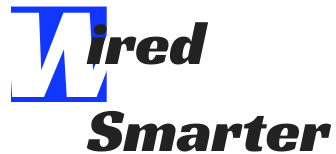How to Check Apple Pencil Battery Gen 1
Do you have an Apple Pencil battery gen 1, and wondering how you can check the battery? It is not as hard as you may think. This article helps you understand the simple steps to follow as you do the checking. However, before indulging in that, let’s look at some fundamental aspects of Apple Pencil gen 1.
A Guide to Apple Pencil gen 1
All the modern iPad models support Apple Pencil with the first or the second generation. It means that whether you have the entry-level or the iPad Pro, you can use the Apple Pencil regardless of what you want to do with it. The Apple Pencil gen 1 is easy to use and features full pressure sensitivity for a dynamic line thickness. Other features include palm rejection for full sketching and tilt control for shading. It can also work as a simple stylus in case you do not want to touch your screen. To take advantage of all the features you get from the pencil, you should understand how to use most of the fun features provided.

Type of Apple Pencil
In case you have used a stylus in graphic tables or iPad, you will find some features of the Apple Pencil more familiar, but others are different. There are two types of Apple Pencil. There is the 1st generation and 2nd generation. Both of them are white and have similar dimensions. However, it is critical to know the difference between the two. The significant difference is that the 2nd generation Apple Pencil only works on a particular iPad pro model.
In case you have concerns about whether you are choosing the right Apple Pencil generation, the most significant distinction is that the 1st generation Apple Pencil features a silver band around the top. In contrast, the 2nd generation Apple Pencil does not have it. There are several other differences you may not recognize in pictures but are in real life. The 1st generation Apple Pencil features smooth, shiny, and is round, while the 2nd generation has the word Apple Pencil well written on the flat side. Other features that the 1st generation Apple Pencil has included a silver band and a removable cap with a lightning connector that helps in charging and pairing the pencil.

Pairing Apple Pencil gen 1 with your iPad
Before you can begin using Apple Pencil gen 1, you should pair it with your iPad. Here are steps on how to do the pairing.
- Ensure your iPad is unlocked and on. Then, uncap the pencil.
- Plug the pencil into the new Ipad.
- Tap pair when the Bluetooth pairing request appears.
After pairing, you can now use your Ipad pro or Ipad. In case you want to use the pencil on another Ipad, repeat the same steps.
How to check Apple Pencil battery gen 1
One of the things to note is that the Apple Pencil does not feature LED light or a physical charge indicator on its body. To check its current battery status, you should do it on the paired Ipad pro and Ipad. To do the checking, make use of the batteries widget in iOS.
As mentioned above, the 1st generation Apple Pencil does not have indicator LEDs or a screen to show the battery life left or if it is almost running out completely. By pairing the Apple Pencil with an iPad, you need to wake the iPad and then swipe right across the screen. You can do this either from the first page of the home screen or the lock screen. You will see the Today View and its many widgets. Choose to display the battery indicator that shows the remaining power in the Ipad itself and all other paired devices.

If you do not find the battery widget, swipe upwards to bring more into view because it may further down. In case it is not there, you will have to add it.
Adding batteries widget to Apple Pencil gen 1
At the bottom of Today view’s list of widgets, click Edit. Enter your passcode or fingerprint to unlock if needed. It brings you to Add Widgets section. You will find a list of widgets that is active at the moment. Drag the three-line icons to the right of each one so that you adjust the order they appear. Since you want to add a new battery widget, check through the more widgets section. When you find the battery widget, click the green plus sign next to it, and it moves to the bottom of the top list. Drag it to where you want to place it in the list of the active widgets.

Charging Apple Pencil gen 1
When the Apple Pencil gen 1 battery hits 20, 10, and 5 percent, it gives you a charge warning. To charge it, remove the Apple Pencil cap. To prevent losing the cap as you charge, you can magnetically attach it to the iPad next to the Home button. Then, insert the lightning connector into the Ipad lightning port.
In case the Apple Pencil gen 1 is not paired to your Ipad or does not have power, it will not show up in the batteries widget. In this situation, plug the Apple Pencil into the lightning port of your Ipad, where it starts to charge immediately.